How To Add Album Artwork To Multiple Items In iTunes 11
iTunes is my software of choice when it comes to listening to my music and managing my library. I am borderline obsessive-compulsive when it comes to organising my library with the correct artist, album, year, album artwork etc. Since upgrading to iTunes 11 last week, I had to find a different way of adding multiple artwork to an album to what I'm used to.
Before iTunes 11, there used to be an album artwork tile in the bottom left corner of the sidebar. You could literally grab an image from online or from your computer, copy it, select a bunch of songs in iTunes and right click in the empty tile and click Paste to apply that artwork to your selection.
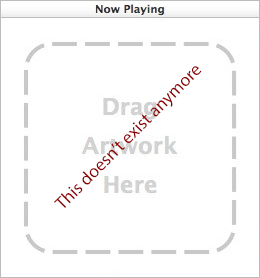
iTunes 11 has decided to remove that tile in the bottom left corner (even in List View which was my preferred view before) and I was quite worried that I would have to manually update a songs one at a time using the right-click, Get Info and paste into the artwork tab.
The solution I later realised was simple.
- Select a bunch of songs as you would do normally.
- Right click and click Get Info.
- Copy an image from your computer or from online.
- Click the Artwork checkbox in the iTunes Get Info dialog box and right click and Paste into the Artwork empty field.
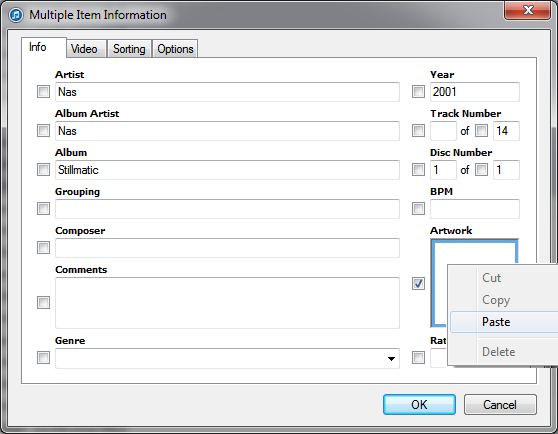
- You will get a preview of the artwork in the field so just click OK to confirm.